Version 4.21.0 introduces a long due feature: The ability to import / export rules.
Below is a short guide on how to use the functionality, but if you are already familier with the dataflow import/export procedures, you will feel at home.
The extension will insert two advanced dataflow import / export profiles.
You can access this via the menu option: System->Import/Export->Dataflow Advanced Profiles
you will see this screen:
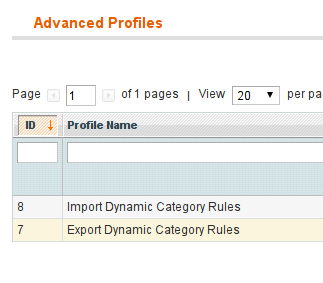
To export:
Select the export profile.
You will see the profile XML as the first view.
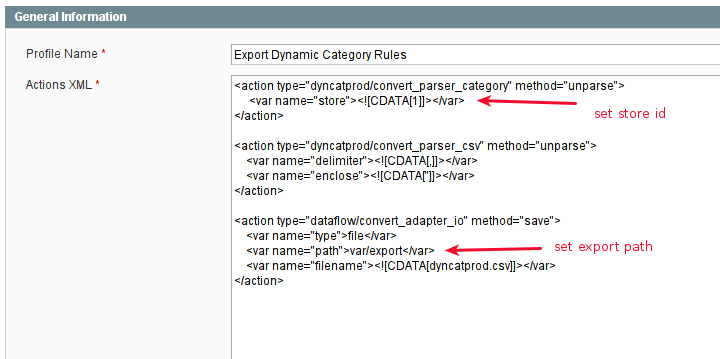
Here you can set the store id (defaults to 1) and the export path (defaults to magento default of var/export)
If you make any edits, remember to save
Next you must click on the ‘Run Profile’ tab
You will be presented with the profile run button.
Simply click this button to start.
You will be presented with the export progress display. Note this screen may appear after a while of blank screen.
Once complete, you will find the exported .csv file in the configured folder (normally var/export from the magento root folder)
The exported file is called dyncatprod.csv
To Import
ATTENTION: The source and destination must share the same category structure, and specifically the same category ids.
Select the export profile.
You will see the profile XML as the first view.
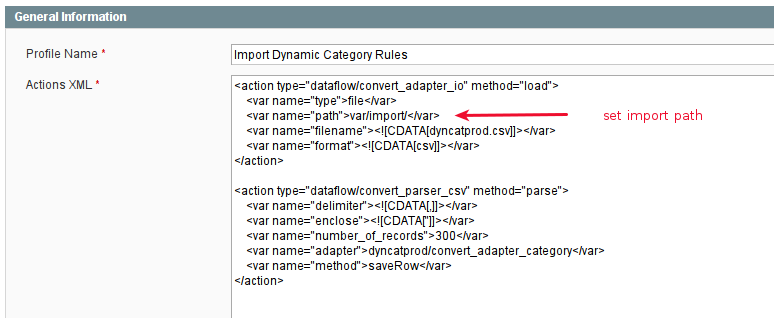
You can set the import path here. The default is standard magento of var/import
If you make any changes, please remember to save.
First copy your previously exported dyncatprod.csv file to the configured import folder.
Next you must click on the ‘Run Profile’ tab
You will be presented with the profile run button.
Simply click this button to start.
You will be presented with the import progress display.
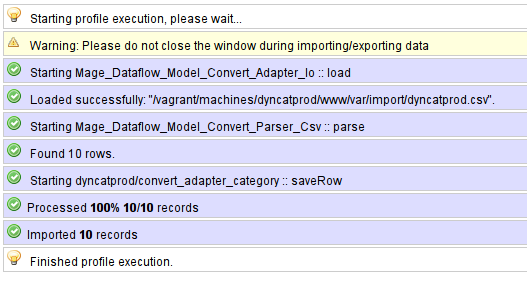
Once completed you have imported the rules.
They must still be actioned, which can be done via ron, or via the command line tool, or simply by saving the category in admin.
